Display domain name categories on your homepage.
To display up to 10 domain name categories on your marketplace's homepage, you must first assign categories to your domain names. Efty Investor will then automatically display category links on the homepage of your marketplace. The category with the largest number of domain names will be displayed first. To assign a category to an individual domain name, you search and open the domain name in your Efty account and click the Edit button.

Now, click the Marketing tab of the domain name and select the relevant category for the domain name from the drop-down menu.
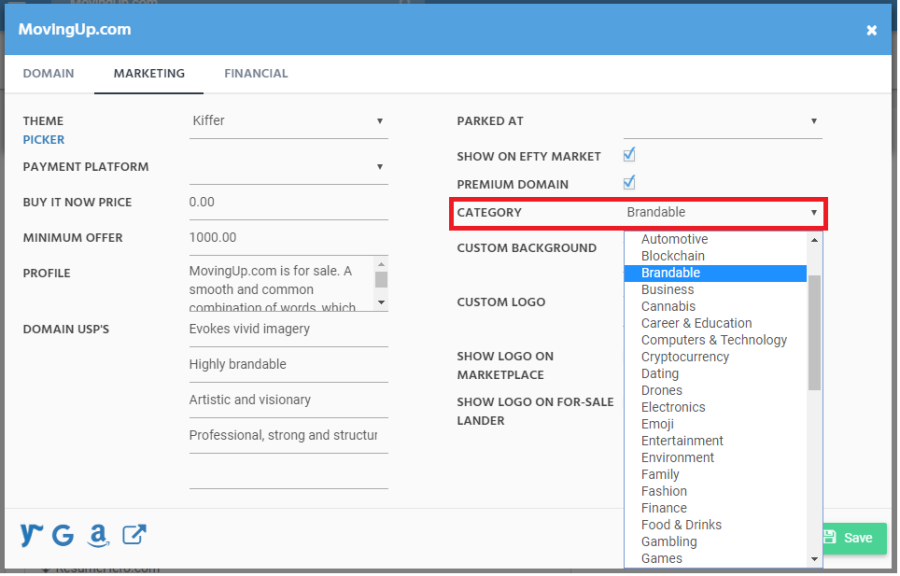
Remember to save your newly created changes.
Update Categories in bulk.
If you want to update the categories for your domains in bulk, you have two options.
First, you can bulk-edit 100 domains from your account's Domains overview. Here, you can select up to 100 domain names and then click the Edit Selection button at the top of the grid.
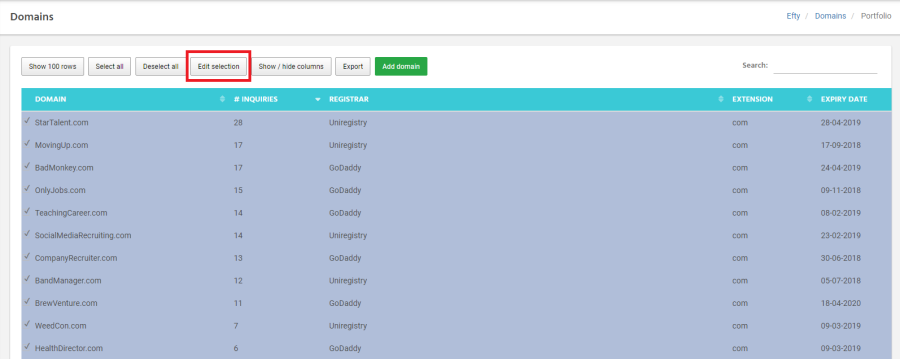
Select the “Bulk edit” option in the popups screen next:

Now, you can edit various settings for your domains, including the For-Sale landing page theme, category, text, and more. To copy a value to all the other domain names in the selection, click on the small “copy” on the right-hand side of the input field.

Remember to click the green Process button at the bottom of the page to save all your changes.
Secondly, if you want to bulk-edit more than 100 domains, you can use our Bulk Import and Update tool to edit your entire portfolio by downloading and updating a CSV file.
Click here for a detailed tutorial on how to use this tool.
